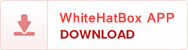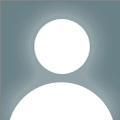Two-factor authentication (2FA) is acrucial security feature designed to protect your Apple ID from unauthorizedaccess. By requiring two forms of verification—typically a password and atrusted device—Apple ensures that your personal data, from iCloud to App Storepurchases, is safe. However, there are times when you might need to reset orchange your Apple ID's two-factor authentication, whether because you've lostaccess to your trusted device, forgotten your password, or changed your phonenumber.
This comprehensive guide will walkyou through the process of resetting Apple ID two-factor authentication andrecovering your account.
Why You Might Need to Reset Two-Factor Authentication
There are several scenarios in whichyou might need to reset or recover access to your Apple ID's two-factorauthentication:
- Lost or broken trusted devices: If your trusted device is lost, stolen, or broken, you will be unable to receive verification codes.
- Forgotten Apple ID password: If you no longer remember your Apple ID password, you may need to reset the authentication.
- Changed phone number: If you’ve updated your phone number, you need to add the new number to your trusted devices.
- Account recovery after unauthorized access: In case of suspicious activity on your Apple ID, you may want to reset both your password and two-factor authentication for enhanced security.
Whatever the reason, iforgot.apple.com provides severalways to recover access to your account.
Steps to Reset Apple ID Two-Factor Authentication
Step 1: Determine Your Access Level
Before beginning the process ofresetting two-factor authentication, assess which Apple devices you still haveaccess to. This will determine how you should proceed.
- If you have access to a trusted device: Use the device to recover your account by following simple on-screen prompts.
- If you do not have access to any trusted device: You will need to go through Apple’s account recovery process, which could take several days.
Step 2: Use a Trusted Device to Reset Two-Factor Authentication
If you have access to one of yourtrusted Apple devices (an iPhone, iPad, iPod touch, or Mac), you can reset yourApple ID password and two-factor authentication directly from the device.
On iPhone or iPad:
- Open the Settings app and tap on your name at the top to access your Apple ID settings.
- Select Password & Security.
- Tap Change Password. You may be asked to enter your device passcode.
- Enter your new Apple ID password, confirm it, and follow the on-screen instructions to complete the process.
By resetting your password, Appleautomatically reconfigures your two-factor authentication to match the newsecurity setup.
On Mac:
- Open System Preferences and click on your Apple ID.
- Select Password & Security from the sidebar.
- Click Change Password.
- Follow the on-screen instructions to reset your password.
Once your password is changed, Applewill notify your trusted devices, and your new password will be required forall future logins. This also resets your two-factor authentication process.
Step 3: Use iforgot.apple.com if You Don’t Have a Trusted Device
If you no longer have access to anytrusted device or phone number, you can reset your two-factor authenticationthrough Apple’s recovery website: iforgot.apple.com.
Here’s how to proceed:
- Go to iforgot.apple.com on any web browser.
- Enter your Apple ID (email associated with your account).
- You will be asked to verify your identity by answering security questions or entering your recovery phone number.
- If Apple deems that you cannot reset your password using your current device, the system will guide you through the account recovery process.
Step 4: Initiate Account Recovery (When You’re Locked Out)
If you are completely locked out of youraccount (for example, you don’t remember your password or lost access to bothyour trusted devices and phone number), Apple’s account recovery processis your last resort. This process may take several days depending on thespecific information linked to your account and the complexity of verifyingyour identity.
Start the Recovery Process:
- Visit iforgot.apple.com and enter your Apple ID.
- Apple will ask you to enter your trusted phone number (if you’ve changed it recently, use the most recent one).
- Apple will send a notification to any remaining trusted devices you have. If you no longer have a trusted device, proceed to account recovery.
- Enter as much information as possible, including your old passwords, phone numbers, security questions, and any billing details related to your Apple ID.
- Apple will then start the verification process. Depending on your account's security level, the recovery process can take several hours to a few days.
Check Your Recovery Status:
Once your request has beensubmitted, you can track the progress of your recovery at iforgot.apple.comusing the reference number provided when you started the recovery process.
Apple Support Contact:
If you require additional assistanceduring the account recovery process, you can reach out to Apple Support. Thoughthe process is designed to be self-service, Apple’s customer service can offerhelp in more complex cases, such as if your account has been compromised.
Step 5: Reset Two-Factor Authentication After Recovery
After completing account recoveryand successfully logging in, you will need to re-enable and reset two-factorauthentication.
To Re-enable Two-Factor Authentication:
- Sign in to your Apple ID on your device.
- Go to Settings (on iOS devices) or System Preferences (on a Mac).
- Select Password & Security.
- Tap or click Turn On Two-Factor Authentication.
- Follow the on-screen instructions to confirm and verify your phone number.
Step 6: Add a Trusted Phone Number
After resetting two-factorauthentication, it is crucial to add at least one trusted phone number to avoidsimilar issues in the future.
- Go to your Apple ID settings on any device.
- Select Password & Security.
- Under Trusted Phone Numbers, click Add a Trusted Phone Number.
- Enter a new phone number, and verify it via text message or phone call.
Step 7: Back Up Your Account Information
To further secure your Apple ID andensure you don’t lose access again, consider the following best practices:
- Enable two-factor authentication for an additional trusted phone number, such as that of a family member or a secondary phone line.
- Update your trusted devices regularly to include all devices you currently use.
- Use a password manager to keep track of your Apple ID password and other important credentials.
- Set up a recovery key for additional security. This is a 28-character code that can be used to regain access to your account in the event of a lockout.
Troubleshooting Common Issues
Sometimes, users encounter specificissues while resetting Apple ID two-factor authentication. Below are commonproblems and how to solve them.
1. Not Receiving the Verification Code:
- Ensure that your trusted phone number is active and can receive SMS or calls.
- Check that your device is connected to the internet and logged in to your Apple ID.
- Use the option to resend the verification code.
2. No Access to Trusted Devices or Phone Numbers:
- Go directly to iforgot.apple.com and initiate the account recovery process.
- Make sure to provide as much information as possible to speed up the recovery.
3. Verification Code Not Working:
- Double-check that the code is being entered correctly.
- If the code expired, request a new one.
4. Changed Phone Number But Didn’t Update It:
- You will need to complete the account recovery process via iforgot.apple.com.
Conclusion
Resetting Apple ID two-factorauthentication can be a straightforward process if you have access to yourtrusted devices, but it can also be a more involved procedure requiring accountrecovery when those devices or numbers are unavailable. By following the stepsoutlined above, you can regain access to your Apple ID and reset two-factorauthentication securely. Always remember to keep your trusted phone numbers anddevices up-to-date and to utilize security features like password managers andrecovery keys for future-proofing your account.
For further assistance, Appleprovides detailed support through their recovery portal at iforgot.apple.com.